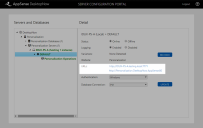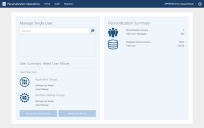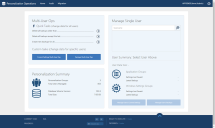This page refers to an older version of the product.View the current version of the online Help.
Getting Started
In this section:
Please note the following:
The 2020.1 release of Personalization Operations supports additional languages, namely Chinese (traditional and simplified) and Japanese. To activate these versions of the software, select the required language from the drop-down box at the top of the screen.
If you used an earlier version of the software, you need to refresh your browser's cache so that the drop-down box appears. From the Personalization Operations console 2020.1, press Ctrl + F5.
The language selection drop-down box is displayed.
Installation and Access
Personalization Operations is installed with the Personalization Server and configured in the Server Configuration Portal (SCP). Once the administrator has configured the Personalization Server instance, the SCP displays the URLs where users can access the Personalization Operations web console.
By default, the URL is:
http://<server name>:<port number>
where <server name> is the full qualified domain name of the Personalization
Server, and the default port is 7771. For more information, see Personalization Operations in the User Workspace Manager help.
After configuration, the administrator must authorize users to access Personalization Operations. The administrator who is installing and configuring Environment Manager and the Personalization Server has full administrator rights to add users to Personalization Operations and assign roles and Personalization Groups to them.
For more information, see User Management.
Once they have configured user roles, the administrator can inform users of the URL where they can access the web console.
Usually, users need to provide their standard Windows network credentials when they log in to Personalization Operations for the first time.
Roles
| Task | Support Desk | Administrator | Master Administrator |
|---|---|---|---|
| Manage backups | |||
| for single users |

|

|

|
| for multiple users |

|

|

|
| Manage current settings | |||
| for single users |

|

|

|
| for multiple users |

|

|

|
| View audit logs | |||
| for user's own events |

|

|

|
| for self-service events for all Personalization groups to which the user is assigned |

|

|

|
| for all events by Support Desk users |

|

|

|
| for all events for Personalization groups to which the user is assigned as an Administrator |

|

|

|
| for all events across all other Personalization groups |

|

|

|
| View the migration status report |

|

|

|
| Use the task manager |

|

|

|
| to modify user's own tasks |

|

|

|
| to modify other users' tasks |

|

|

|
| Add and manage user roles |

|

|

|
Home
When you log in to Personalization Operations, the Home page displays. The features available on the Home page depend on your role.
Home (Support Desk)
In the Home page, Support Desk users can do the following:
Before you can perform any single user data operation, you must locate and select the user. You search for a user by username. Once you select the user, the user summary displays, and you can access the Manage User's Current Settings and Manage User's Backups functionality.
The user summary displays the date on which settings were last saved and when the most recent backup was created for Application and Windows Settings groups.
The personalization summary displays the number of personalization groups and the total number of managed users in an organization. It also shows the version of the database schema and the size of the database.
Once you have searched for and selected a user, you can delete, create, protect, and unprotect backups for Application and Windows Settings groups for that user. You can also edit backup descriptions. In addition, you can perform the following operations on the current settings for the user:
- Delete all current settings, registry items, and file and folder items for selected Application or Windows Settings groups.
- Restore the latest backup for a group.
- Restore a specific backup, while backing up current settings, if required.
- Manually edit specific file, folder, and registry items.
Home (Administrator)
Administrators and Master Administrators can perform all the tasks that Support Desk users can. In addition, they can access the multi-user tasks section on the Home page. In the panel, administrators can do the following:
A quick task is a common data operation that you can execute by selecting just a few options in the console. For multi-user operations, the quick tasks are the following:
- Delete all backups older than a specified number of days.
- Delete all backups except for a specified number of the most recent backups.
- Create new backups for either all Windows Settings or all Application Groups, or both.
- These actions apply to all users in all Personalization Groups to which you are assigned as Administrator.
The multi-user operations include the following:
- Deleting all current settings, registry items, or file and folder items for either all Windows Settings Groups, or a specific selected Windows Settings or Application Group.
- Creating, restoring, deleting, protecting, or preserving backups for Windows Settings or Application Groups.
- Manually editing file, folder, and registry settings.
You can apply these operations to either all users in a Personalization Group or Active Directory (AD) group at once or to multiple specific users in a group.
The Active Directory (AD) group information in the database comes from endpoint machines. When a user logs on using a version 10.0 or later endpoint, the endpoint provides a list of the AD groups to which the user belongs. Endpoints running earlier versions of Environment Manager do not provide this information, so in a newly-upgraded system there is no AD group information at all, and selecting users by AD group is not possible. As the endpoints are upgraded and users log on, the database receives AD group information about the users and searching for AD groups works.
Master Administrators have the option to apply the operation to all users in all Personalization Groups.
Home (Master Administrator)
Master Administrators can also access the User Roles page where they can manage users, user groups, and user roles.
For more information, see User Management.